EventBus is a library of Greenbot . This is very simple for all users how to implement and its basic use. Here I will also share examples for better understanding. What is EventBus? EventBus is subscribed/publish event bus to communication between components with limited lines of code, in short, its bus for events transfers the data between one activity(class) to another to reflect the changes based on our needs. That makes the data exchange between components like Activity, Fragment, Services, and any kind of backgrounds threads pretty easy. EventBus can handle the threading for us: events can be posted in threads different from the posting thread. Common use can be dealing with UI changes. In Android, UI changes must be done in the Main(UI) thread. In other words, networking or more time-consuming task cannot be handled in the Main thread, for that we must use AsyncTask or Handler to make it more smooth. Now we have one more options use EventBus to change the UI po...
Find Unused resource from Android Application:
Today I am going to share one tool which help you to remove Unused Resources from the Android Application. I hope you guys like this.
We all know that once we start our development, at starting stage we enthusiasm about our logic and codes and we always try to make proper code with good arrangement. But when day passed away we adding so many new things which may be unused or else we never used that because its for our demo purpose only.
Resource means images (drawable), text (string.xml, style.xml), id (used by layouts) etc...
Android Unused Resources is a Java application that will scan your project for unused resources. Unused resources needlessly take up space, increase the build time, and clutter the IDE's auto complete list.
Android Unused Resource:
https://code.google.com/p/android-unused-resources/
How to remove:
Today I am going to share one tool which help you to remove Unused Resources from the Android Application. I hope you guys like this.
We all know that once we start our development, at starting stage we enthusiasm about our logic and codes and we always try to make proper code with good arrangement. But when day passed away we adding so many new things which may be unused or else we never used that because its for our demo purpose only.
That tools is created by other person but I am just share that things with you guys. And I am
giving full credit to that person who developed this tool. Really it help a lot while we
developed the application.
Resource means images (drawable), text (string.xml, style.xml), id (used by layouts) etc...
Android Unused Resources is a Java application that will scan your project for unused resources. Unused resources needlessly take up space, increase the build time, and clutter the IDE's auto complete list.
Android Unused Resource:
https://code.google.com/p/android-unused-resources/
How to remove:
- First Download AndroidUnusedResources.jar file.
- Now keep that jar file into Project directory near to AndroidManifest.xml file.
- Open command prompt and go to your project source. (e.g. C:\Workspace\AndroidExampleSource\)
- Type this command: java -jar AndroidUnusedResources.version.x.jar
- See list of unused resource name and its location is display on screen.
- Given below is screen shot for how to used.
Note: This tool will help you to find the unused resource, you must have to remove by yourself, it does not automatically removed from your project.
If you are satisfied then please give your comments.
Thanks for your Interest!!!
Thanks for your Interest!!!
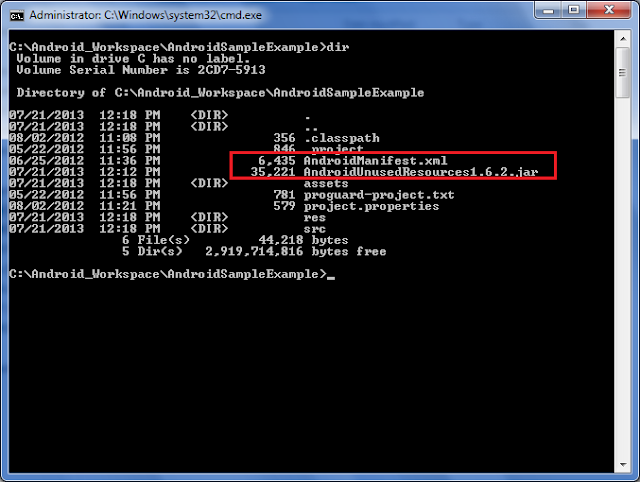

Comments
Post a Comment